With the automations of vPlan you can save time by letting automatic actions take place based on certain events and activities.
This is done by setting your own predefined rules.
In this article, we explain what automations are and how to use them with an example. If you are looking for explanations of specific automations, please take a look in the support section Automations.
How to add a new Automation?
To add an automation, go to the board where you want to make this automation. Go to the "Automation" tab. Click on "Add automation" in the upper right corner.
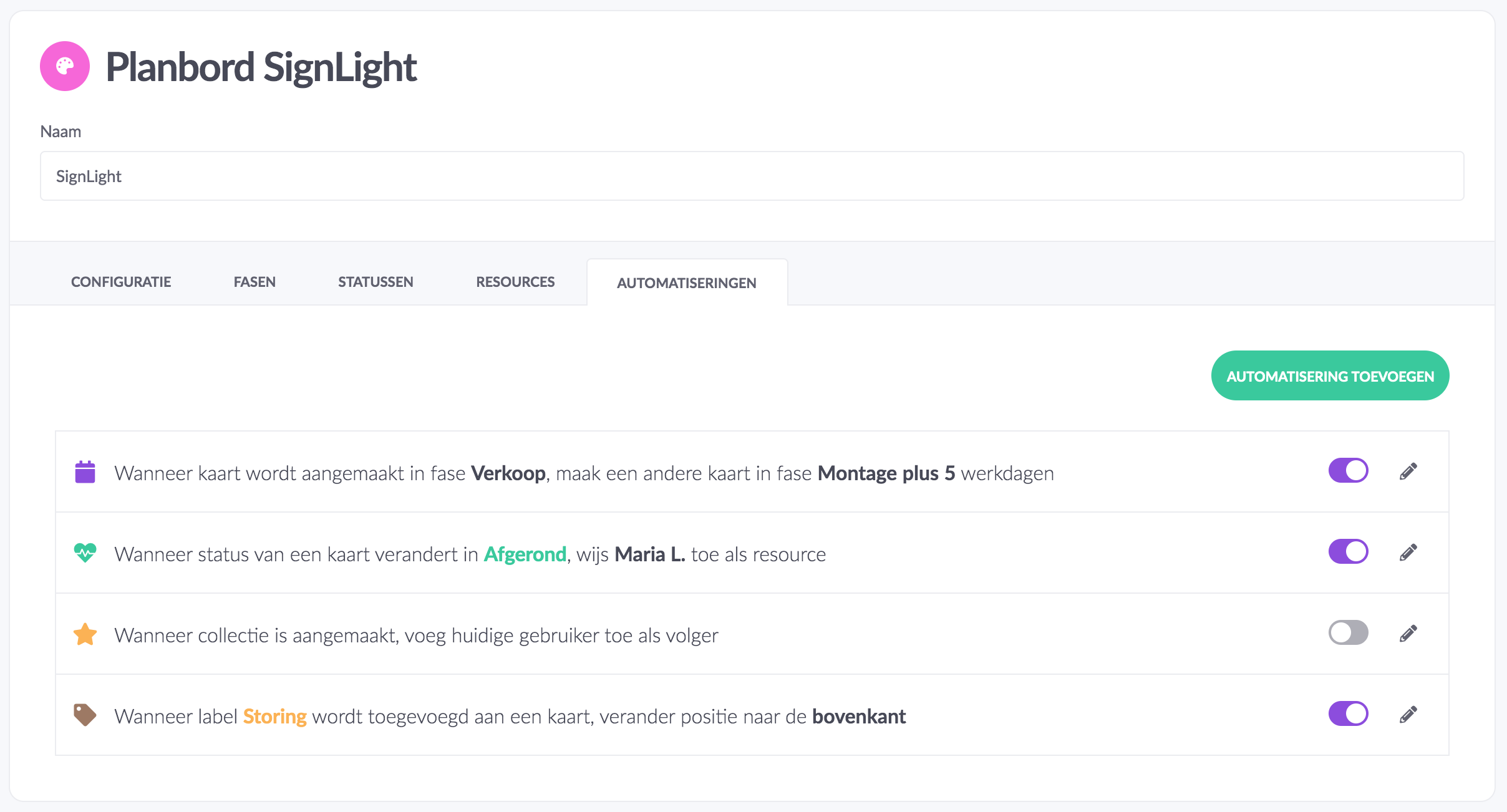
What is an automation rule?
An automation rule is a combination of a trigger and action, which vPlan takes care of for you. You can customise every aspect of the rule to your needs. Let's go through a simple example: when a card is created in phase {something}, make another card in phase {something} plus/minus {number} of days. In vPlan it looks like this:
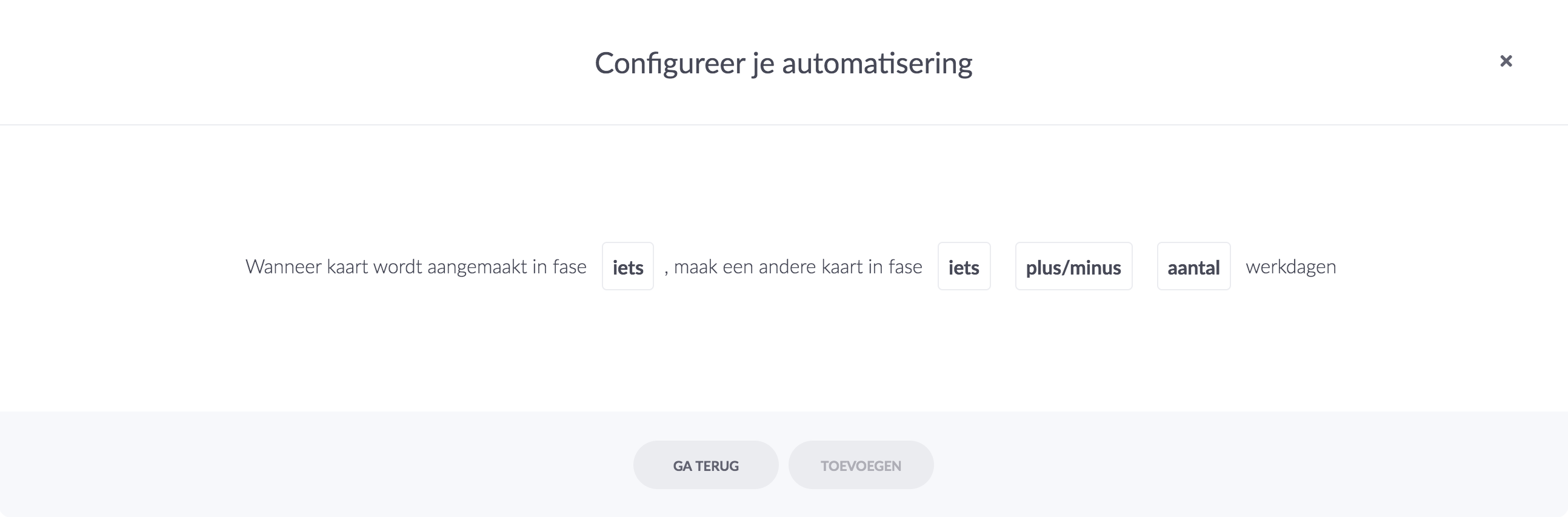
In this case the trigger is a new card which is created in a phase of your choice. The trigger takes care of an automatic action. In this case, an extra card will be created in a phase of your choice, where you can indicate how many days before or after the 'trigger' card should be planned.
How will this work?
After the automation has been saved and activated, from now on all actions that meet the requirements will be executed. For this example, we take the company SignLight. SignLight sells illuminated signs.
In the case of a new sale, an assembly order must always be scheduled 3 working days later. We set up the automation as follows: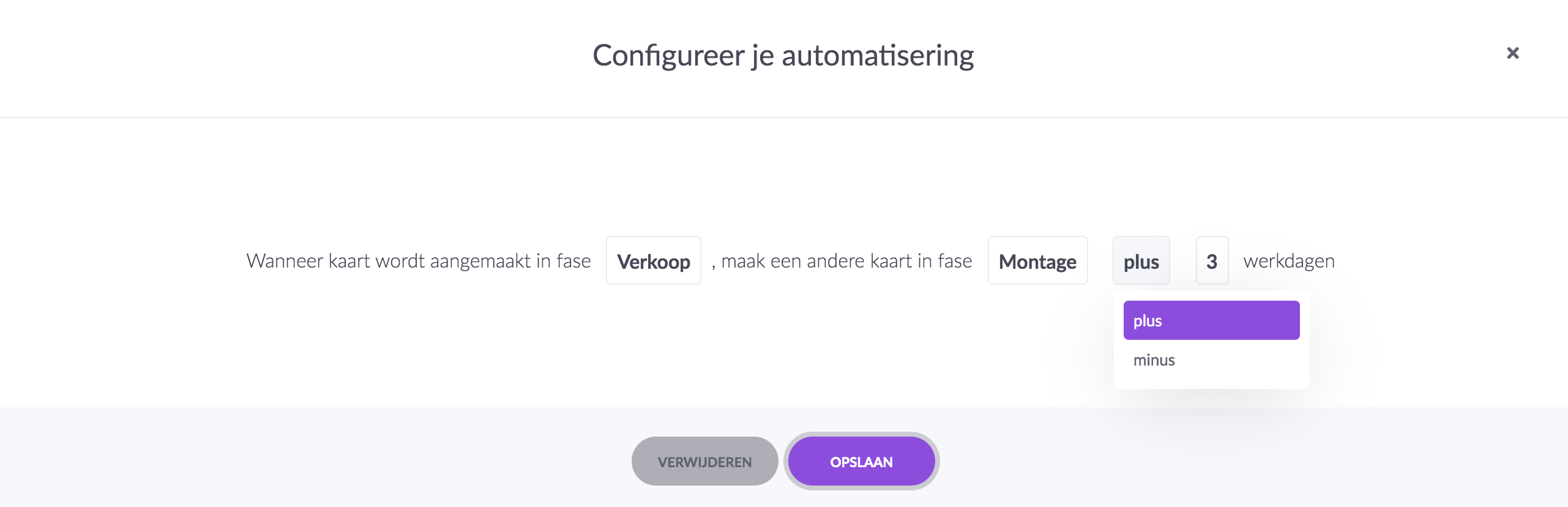
When you're done, click on "Add"! Our first automation is live. 🎉 Every time a new sales order is scheduled, an assembly order is automatically scheduled 3 days later.

