Navigation
You can easily add new resource groups to vPlan. In the plan board you can easily filter by groups in the resource overview. You can also sort the timeline and list view by these groups.
Go to the Configuration menu and click on the Resources icon, as shown on the image below.
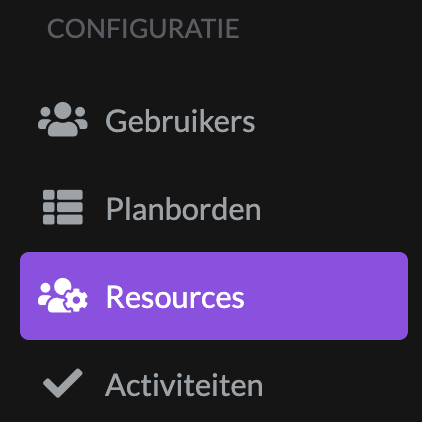
You are now on the page where you can add resources and groups manually. Your resources that are automated from your ERP will already be shown on this page. To add a new group, click on the plus sign behind Groups.
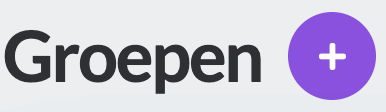
Create
When you have clicked this button, you will be taken to the page where you can fill in the data. Give the group a name and click on Add Resource to link resources to a group. It is possible to link resources to more than one group.
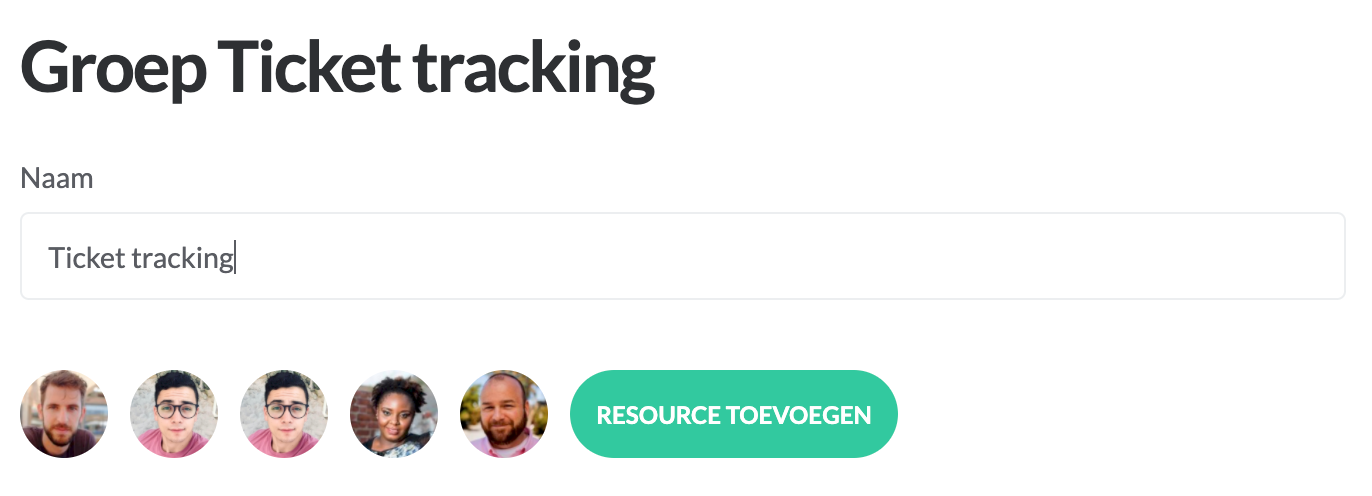
Select the resources you want to add to this group.
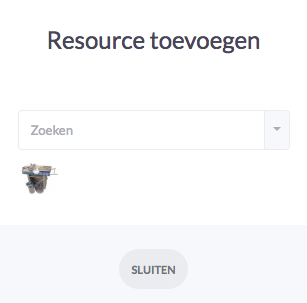
When you have selected all resources, click close.
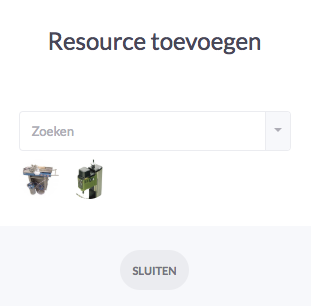
The group is created and you see the linked resources.
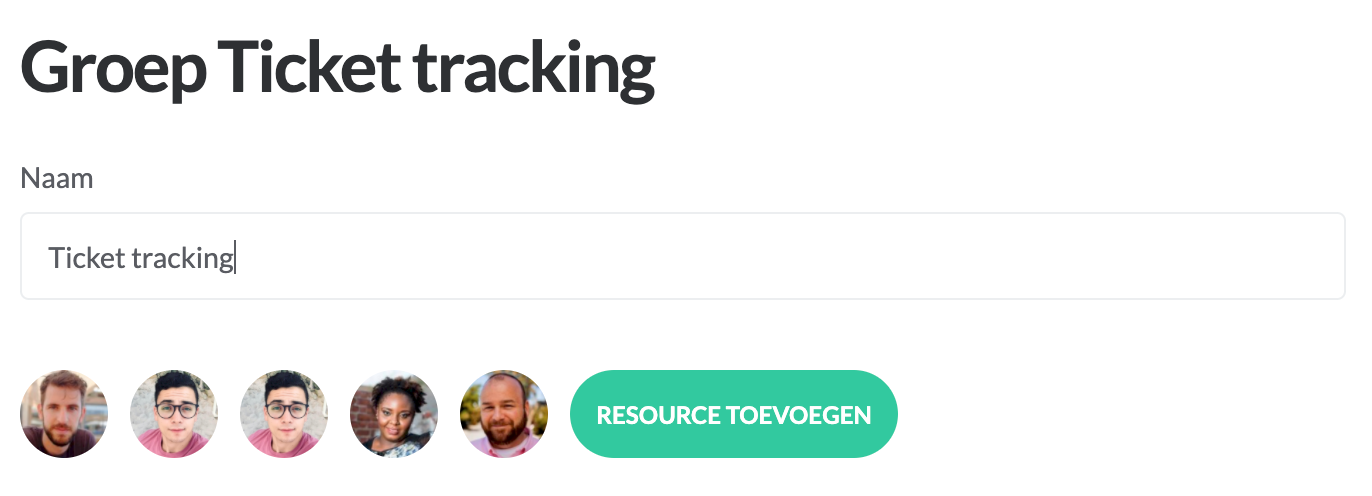
Disconnect resource
To remove a resource, move the cursor to the resource's avatar. A cross icon will appear. Click on the cross icon to remove the resource from the group.
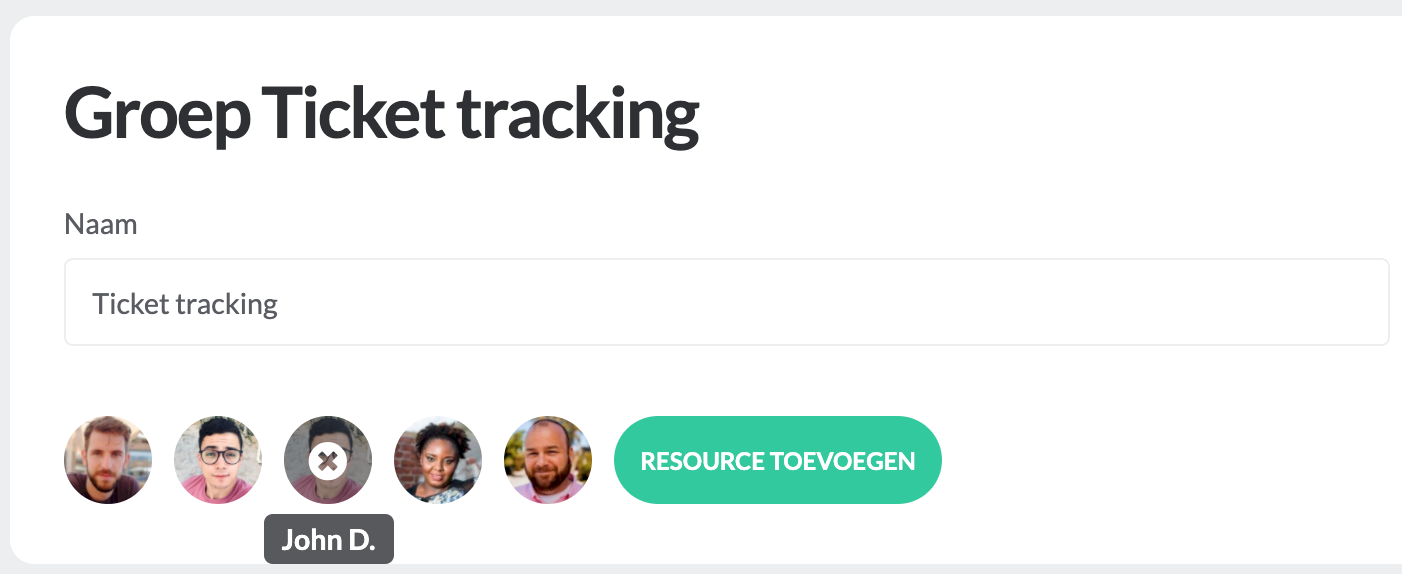
Save
To add a group, click the Save button.
Other information
In the Resource overview in the plan board it is possible to filter on created groups. In the Resource overview in the planning board it is possible to filter on created groups. We also have a special Group view in which you can sort the timeline or list view by the groups. You can read more about this in Organize your planning by resource groups.

