In the stages tab you can set up your company's process. Simply add a stage by clicking on the Add stage button.
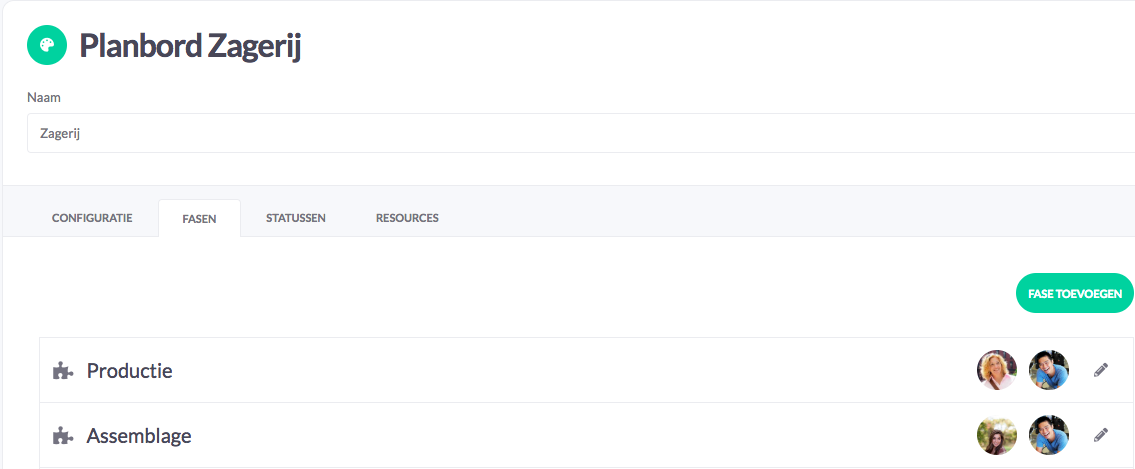
Give the phase a name and set it up within the Conditions tabs, Notifications and Activities.
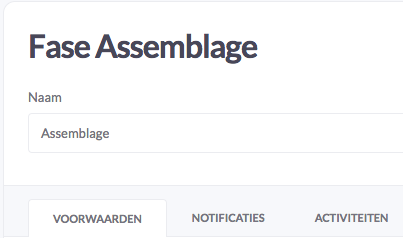
In the Conditions tab you set the delay (in days), plan efficiency (%) and you can set if you want your orders to be automatically scheduled at the relevant stage. More information about the automatic scheduling of orders to a stage can be found here.
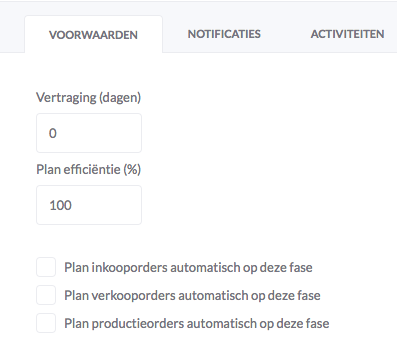
With delay (in days) you indicate how many days the stage is delayed compared to the previous stage. When 0 days is entered, the stage starts at the same time as the previous stage. For example, if you enter 2 days, this stage will start 2 days after the previous stage has been completed.
With plan efficiency (%) you indicate how much capacity can actually be planned in this stage. With 100% you can plan all hours of your colleagues. When there are a lot of meetings, breaks or other non-productive activities you can reduce this percentage.
In the Notifications tab, you set the notifications in stock and capacity. You can choose here if you want to receive a notification for the capacity. You can easily check this in the checkbox.
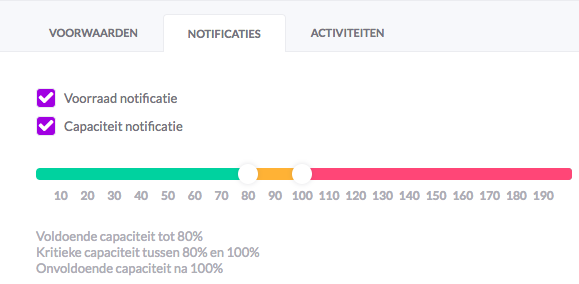
With Stock notification, you indicate whether in this stage stock notification should be taken into account. Check the checkbox if you want to be notified of the stock in this production stage. When there is a stock shortage, the order cards will turn red.
With Capacity notification, you indicate how you want the capacity to be signalled in the planning board. By moving the sliders you indicate when the stage still has sufficient, critical and insufficient capacity.
In the Activities tab, work types are displayed which are available and which are already used in another stage and therefore not available. When the plan mode is set to work types vPlan takes into account the linked work types per stage.
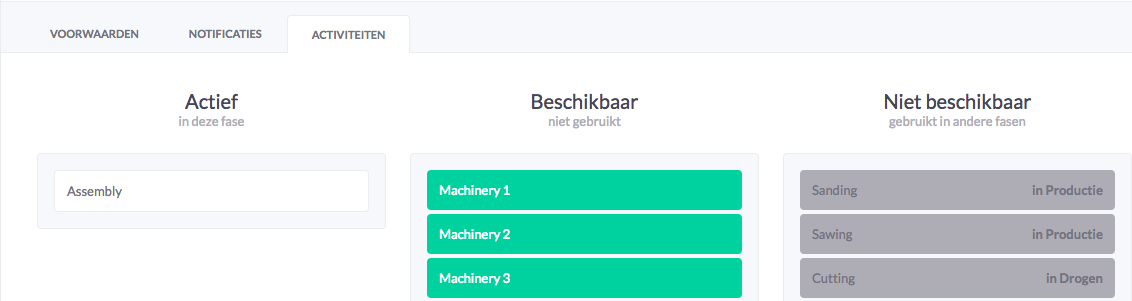
Drag an available work type to the left column Active to link this work type to this production phase.
It is possible to move an active work type to the middle column Available.
Unavailable work types cannot be mutated. To make it available again go to the stage in which the work type is linked. Removing the work type from this stage makes it available again.
It doesn't matter in which tab you work, you always have the possibility to save changes. Click on the save button at the bottom to save changes or a new stage. Existing stages can also be deleted by clicking the delete button.

