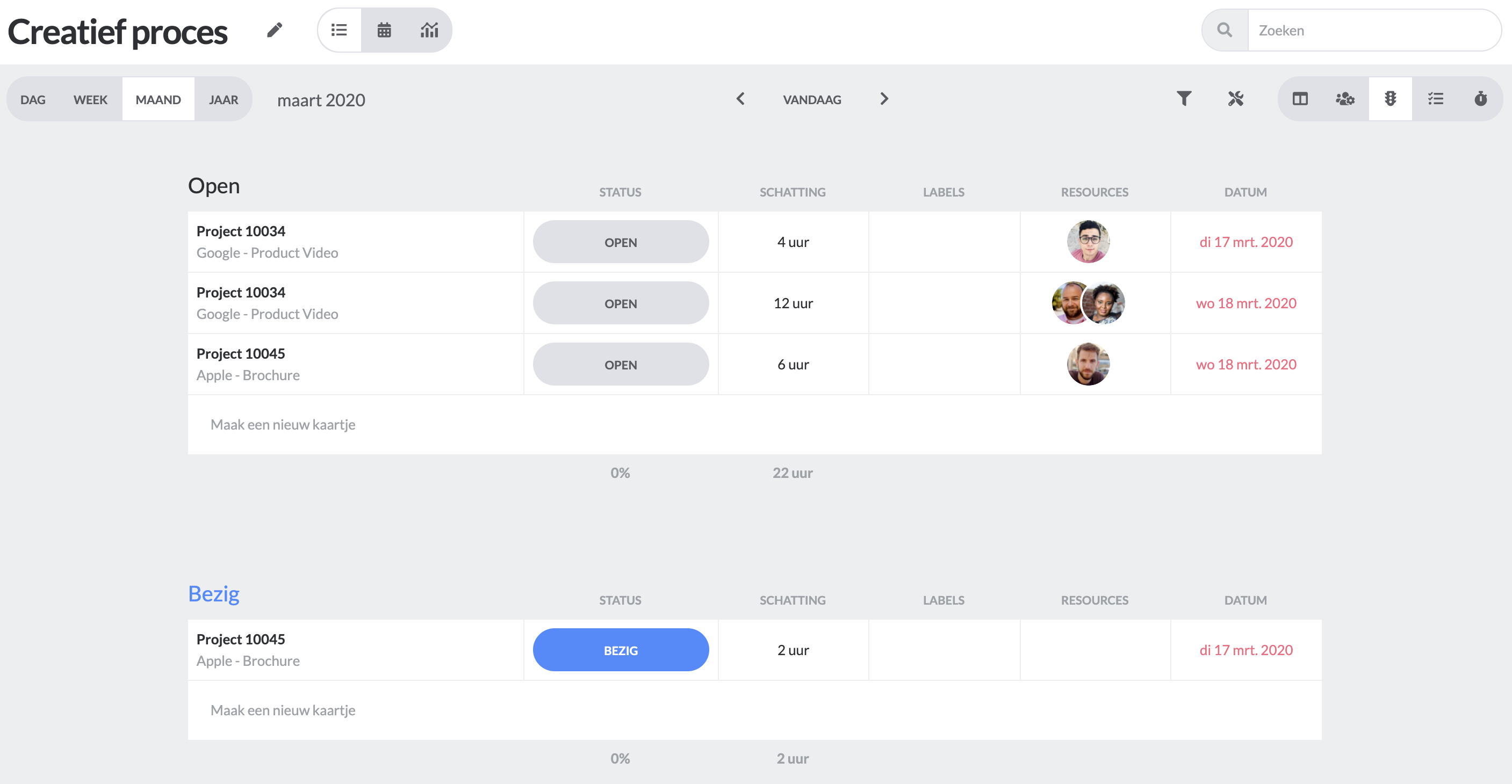The status overview shows you the statuses of the planned cards and the days. You can quickly see which cards are in which phase. When you use vPlan for the first time 3 statuses are created. Open (no colour), Started (Blue) and Finished (Green). The statuses are self-manageable, allowing you to set up the entire workflow of a single card.
You can select the status overview by clicking on the status overview icon (traffic light) in the top right corner.
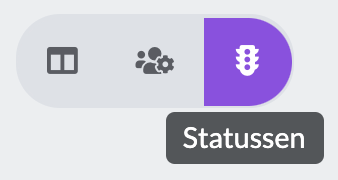
Switching axes can easily be done by clicking on the flip icon in the top left corner of your window, as shown below.
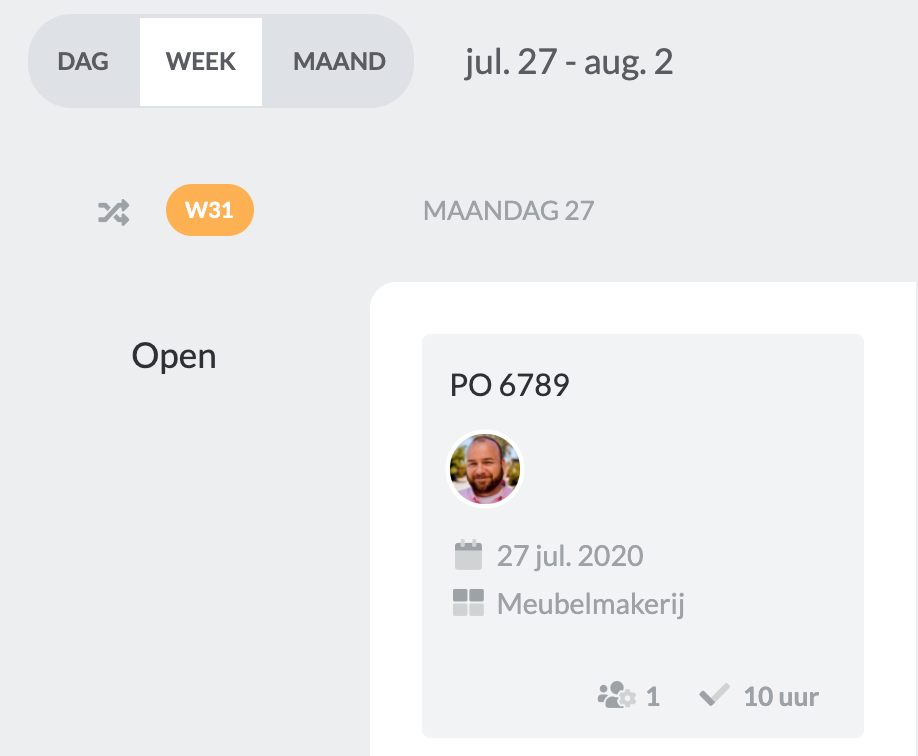
Within the status overview, you can select two types of views, namely calendar view and list view.
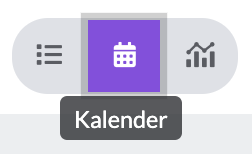
Calendar view
Within the calendar view, you can easily drag and drop orders to the next status.
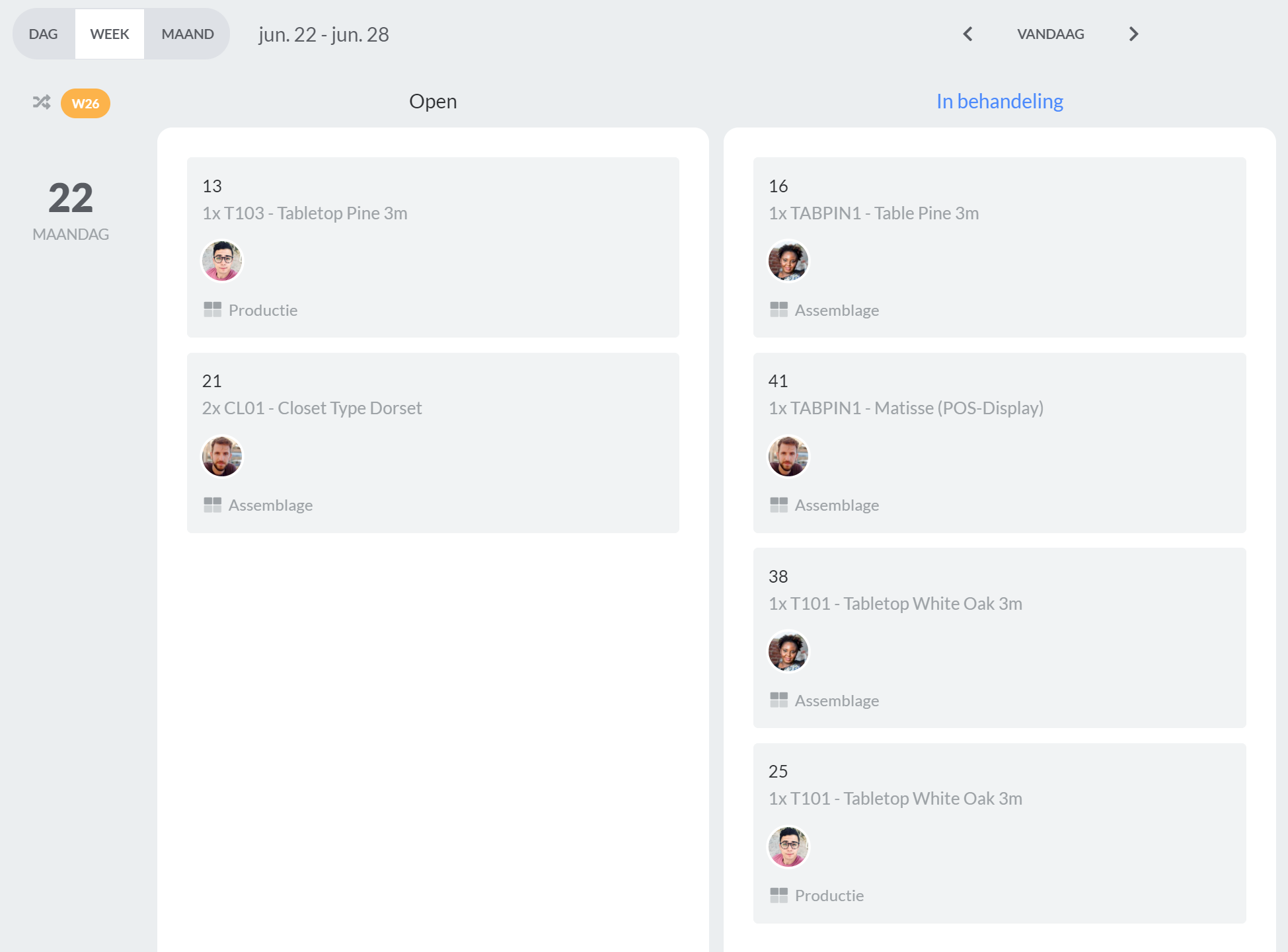
List view
Within the list view, you can click on the status button on a card. The card will automatically move to the next status.