In the configuration of the plan board, go to the Capacity tab. There is made a difference between individual and collective capacity.
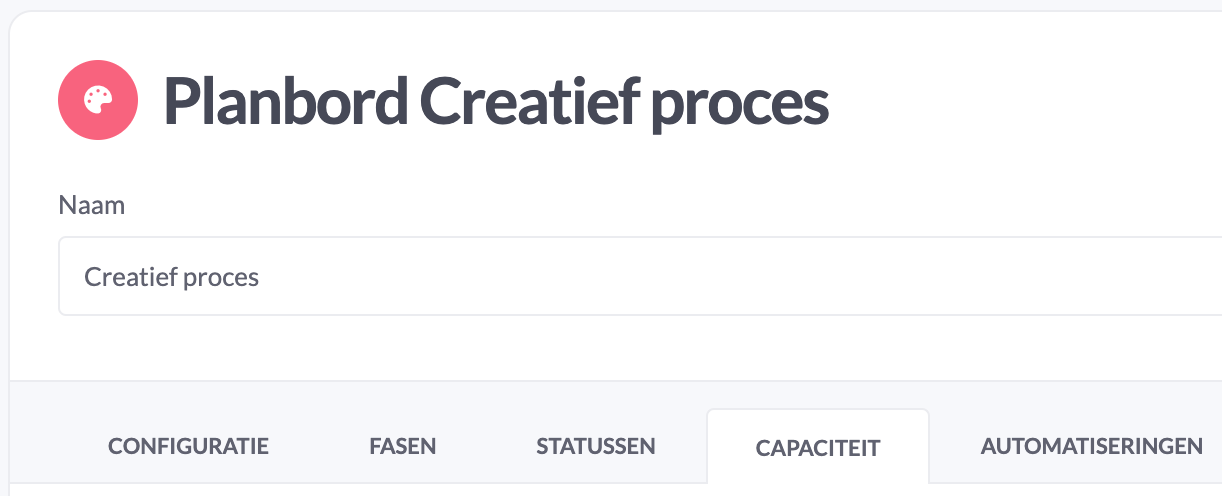
In the configuration of your plan board you can set the way in which you want to use capacity.
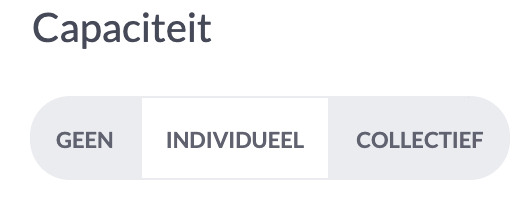
No capacity
You don't work with capacity? Then select No capacity. This will hide all functions related to capacity on the scheduling board.
Individual capacity
Click on Add Resource to add new employees to the plan board. Search by the name of the employee. Select the correct employee(s). Click close to return. The employee(s) will be added to the plan board.
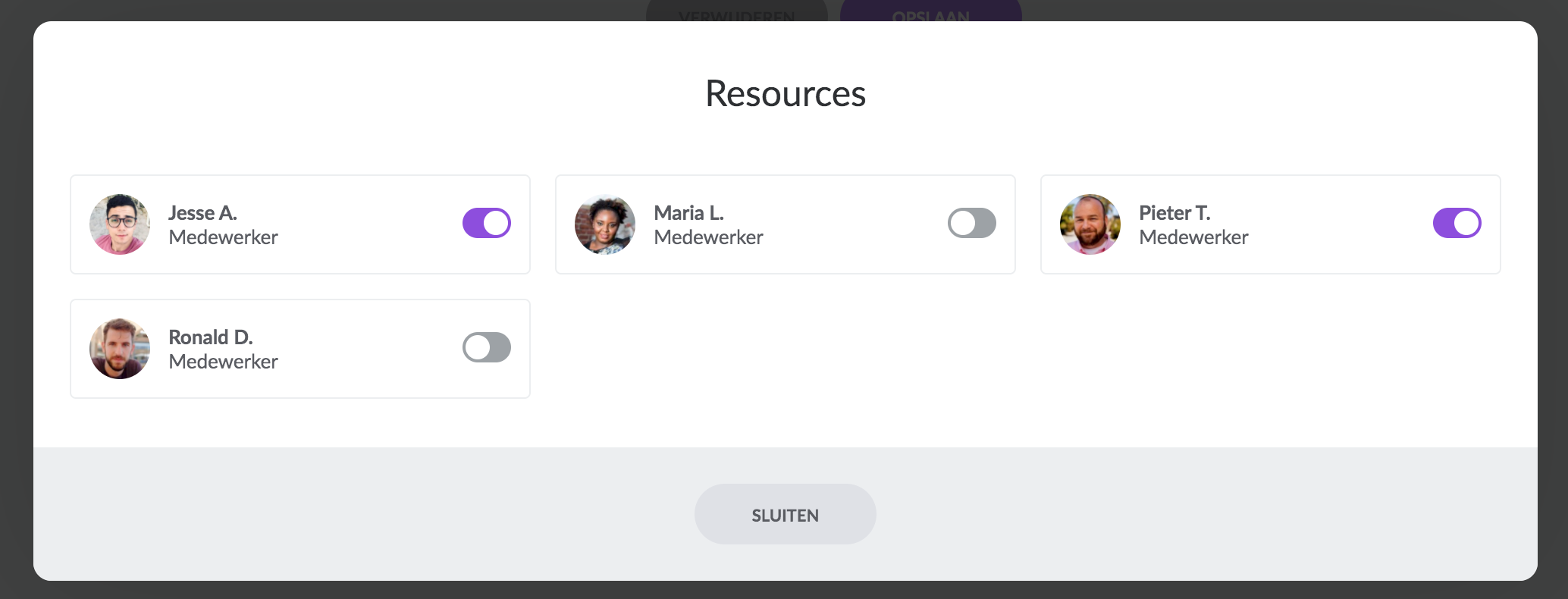
In the standard overview, you can link employees to stages. Check the stage and fill in the percentage of his/her availability. It is possible to divide the availability over multiple stages. When an employee is standard working on one stage (100%), but can possibly be deployed on another stage, you fill in 0% for this stage(s). It is possible to move the capacity of this employee over these stages in the planning board.
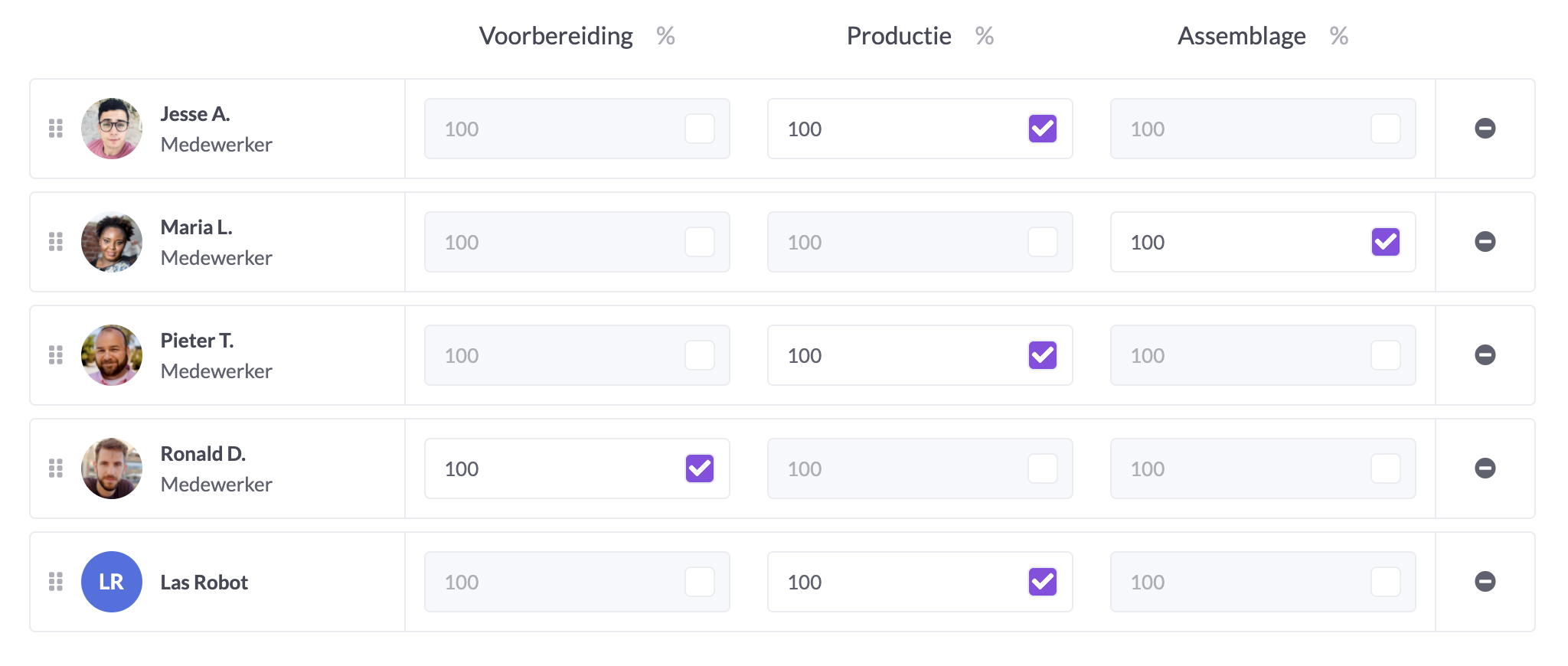
Tip: Use the drag icon ![]() to change the order of resources (this works through in your plan board).
to change the order of resources (this works through in your plan board).
By clicking on the icon below, you can easily remove an employee from the plan board.

Click the Save button at the bottom of the screen to make changes.
Collective capacity
You will see a new overview in which you will determine the standard capacity per type of capacity (employees, machines and/or rooms). First, select the correct resource type in the upper right corner.
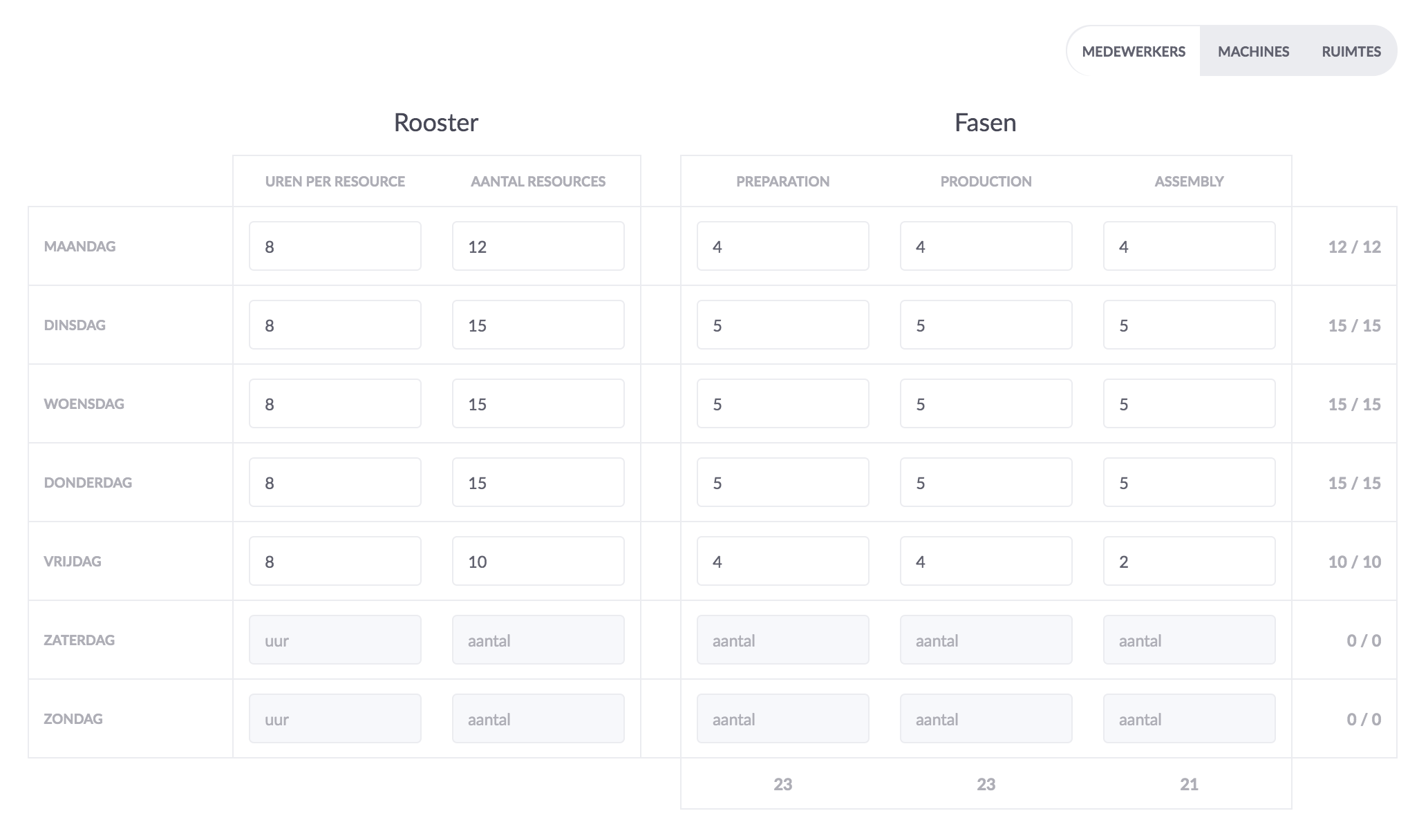
Per day you can determine the number of hours per resource and the number of available resources. From here you can make a distribution of the available hours per resource per phase. The number of hours times and the number of resources determine the capacity.
Click Save to save the changes.

