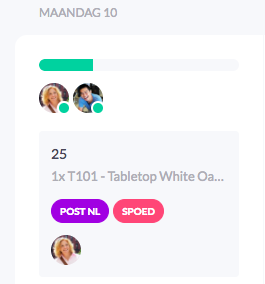Within vPlan it is possible to assign labels to your plan cards. For example, you can give high-priority orders a red label, so that it is clear to your entire company that the order has priority.
Create label
You can easily create labels by clicking on the Plan board section, under the Configuration tab.
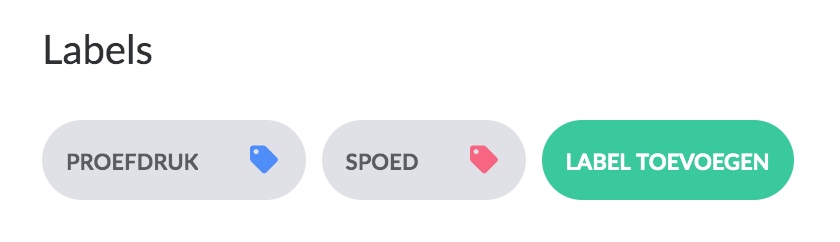
To add a new label click on the button "Add Label".
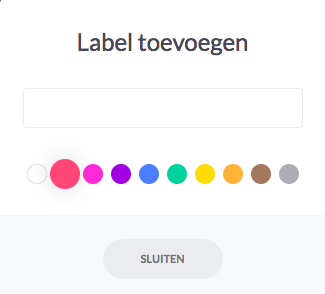
The following window will appear on your screen. Here you can choose the color for your label and give the label a name.
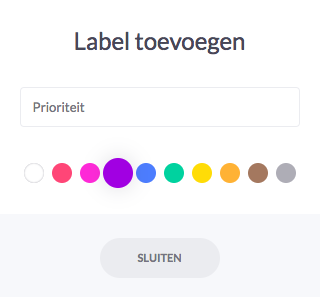
When you have given your label a name and colour, click Close. Your label is now saved and ready to use!
In the Plan Board section, you can now find all your saved labels.
Use of labels
To add labels to the card, click on a card. You will see the labels section in the tooltip of the card. Click on the label you want to use.
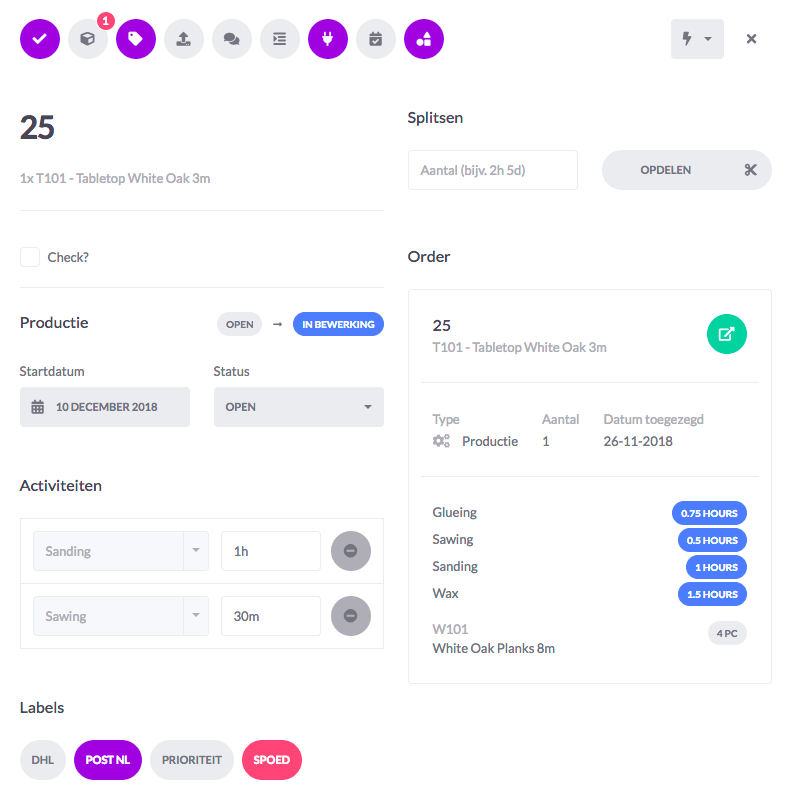
When you have clicked on the label, it will be visible on the card, as shown below.