When activities, resources and/or boards are no longer used in vPlan, you can archive them. When you archive data from vPlan, you make them invisible but are not throwing them away permanently.
Archiving activities
If you don't want to use activities anymore, you can archive them. This immediately makes them invisible in the settings of your boards and you can no longer select them when planning the cards. However, the history (the cards already planned) is preserved.
To archive activities, follow these steps:
1. In the left-hand menu bar of vPlan, go to Settings.
2. In the configuration of vPlan, go to Activities in the left menu bar.
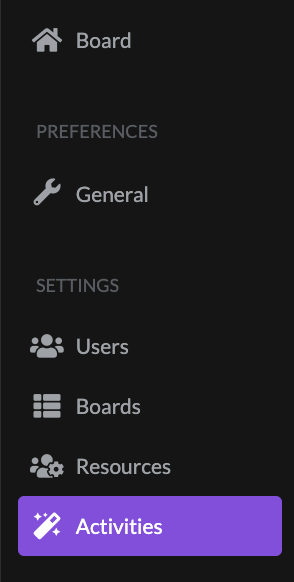
You will now see the list of activities.
3. Select one or more activities that you want to archive and click the Archive button at the top.
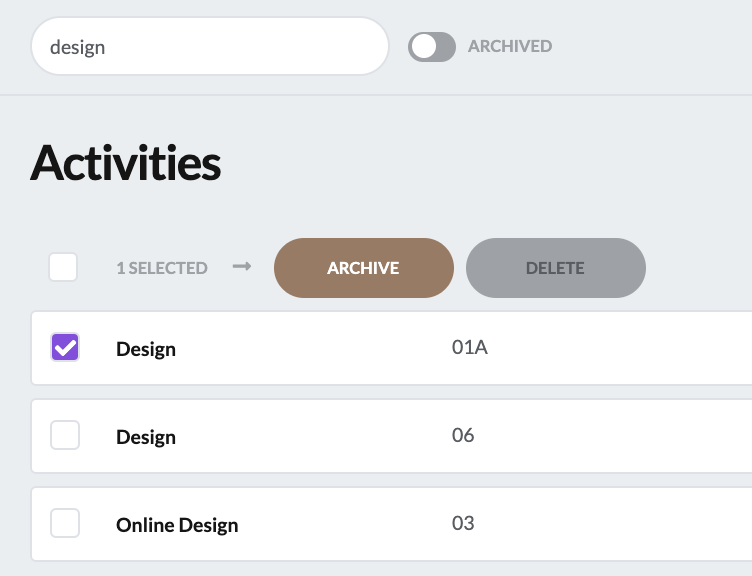
The activity will now disappear from the list of active activities, but also from your plan board if the activity was linked there.
If you want to restore the archived activities, you can make them visible by activating the filter button ''archived'' at the top of the page.

Then click on one of the archived activities (do not select them, but click on the title):
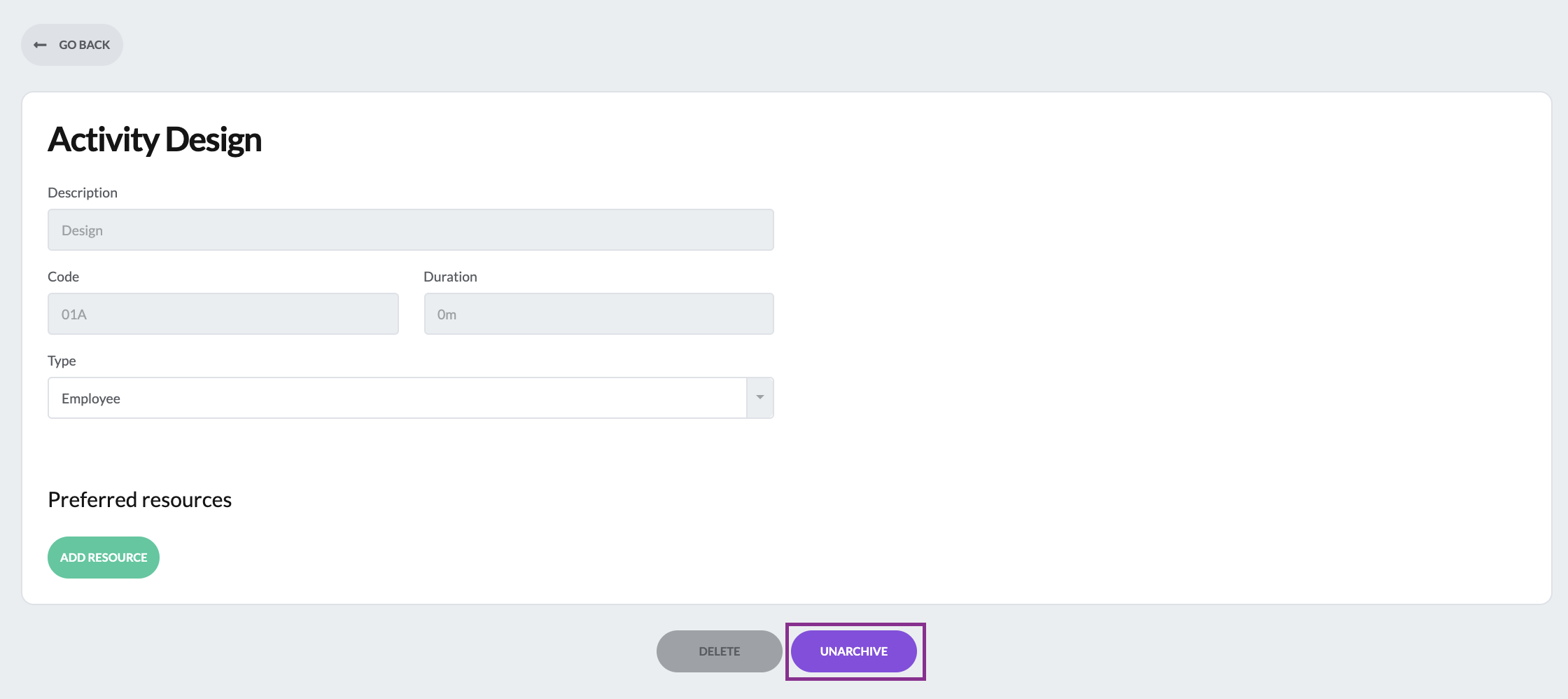
Note: When you have made an activity available again, you must add it to your plan board again.
Archiving resources
Just like activities, you can also archive resources. For example, when an employee leaves the company or a machine is out of service. You will then keep the history of the resource, but you will no longer see the machine in your layout and current planning.
1. In the left-hand menu of the Plan, go to Settings.
2. In the configuration of vPlan, go to Resources in the left-hand menu bar.
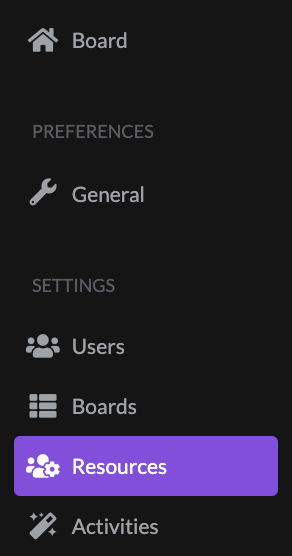
An overview of all your resources is displayed.
3. Open a resource by clicking on its name:
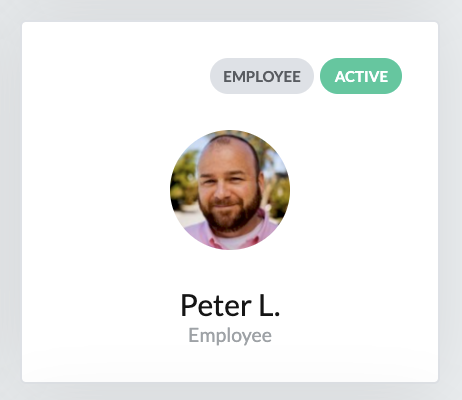
4. Then click on Edit at the top right of the resource screen.
5. Now click on Archive at the bottom of the screen
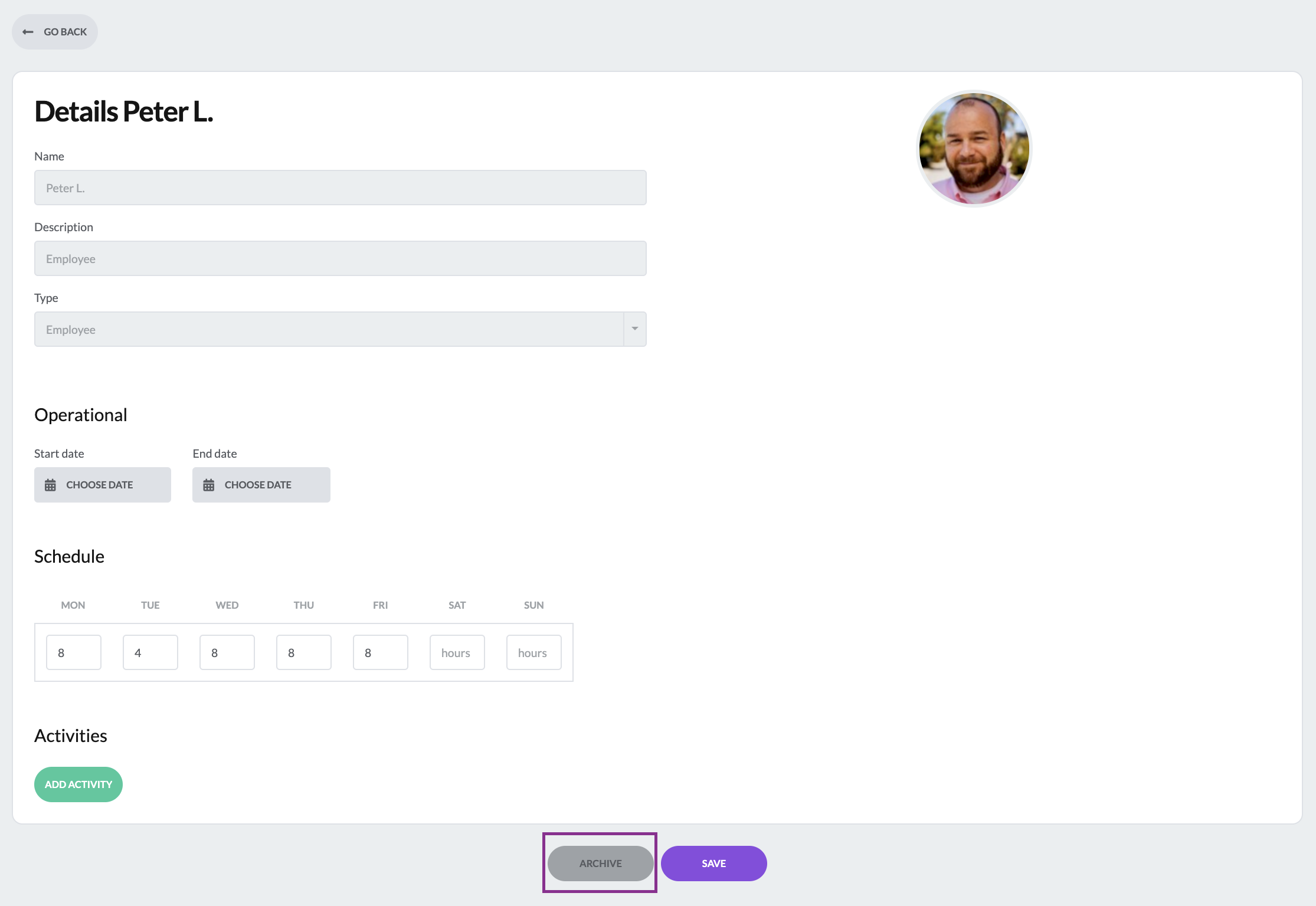
The resource will now disappear from the list of active resources, but also from your planning board if the resource was linked there. The resource is then no longer selectable in your current planning, but they stay visible in the historically planned card and the events within the cards.
If you want to restore an archived resource, you can make it visible by selecting the filter button ''archived'' at the top of the page. Open a resource and click edit again to use the ''Dearchive'' button in the same screen.
Note: When you have made a resource available again, you have to add it to the planning board again.
Archiving Boards
You can also archive planning boards. For example, if you have set up a planning board for a temporary project. When you archive a planning board, it is no longer selectable and viewable from the front end of vPlan. You remain the planned cards from the archived planning board and can they still be viewed via Browse
To archive a plan board, proceed as follows:
1. In the left-hand menu bar of vPlan, go to Settings.
2. In the configuration of vPlan, go to Boards in the left-hand menu bar.
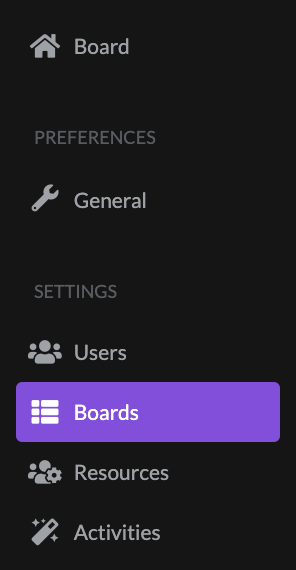
3. Select one of your boards by clicking on its name.
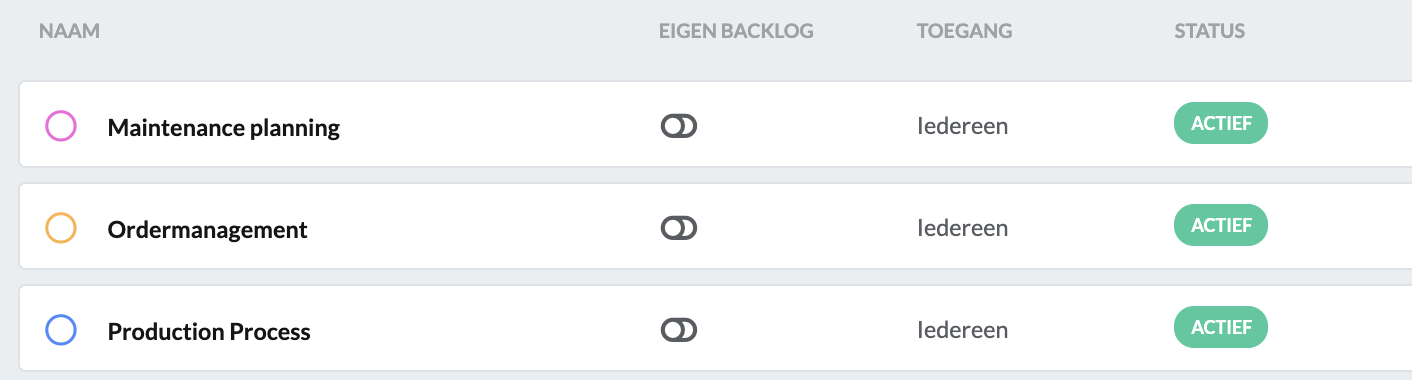
4. Click on Archive at the bottom of your planning board configuration.
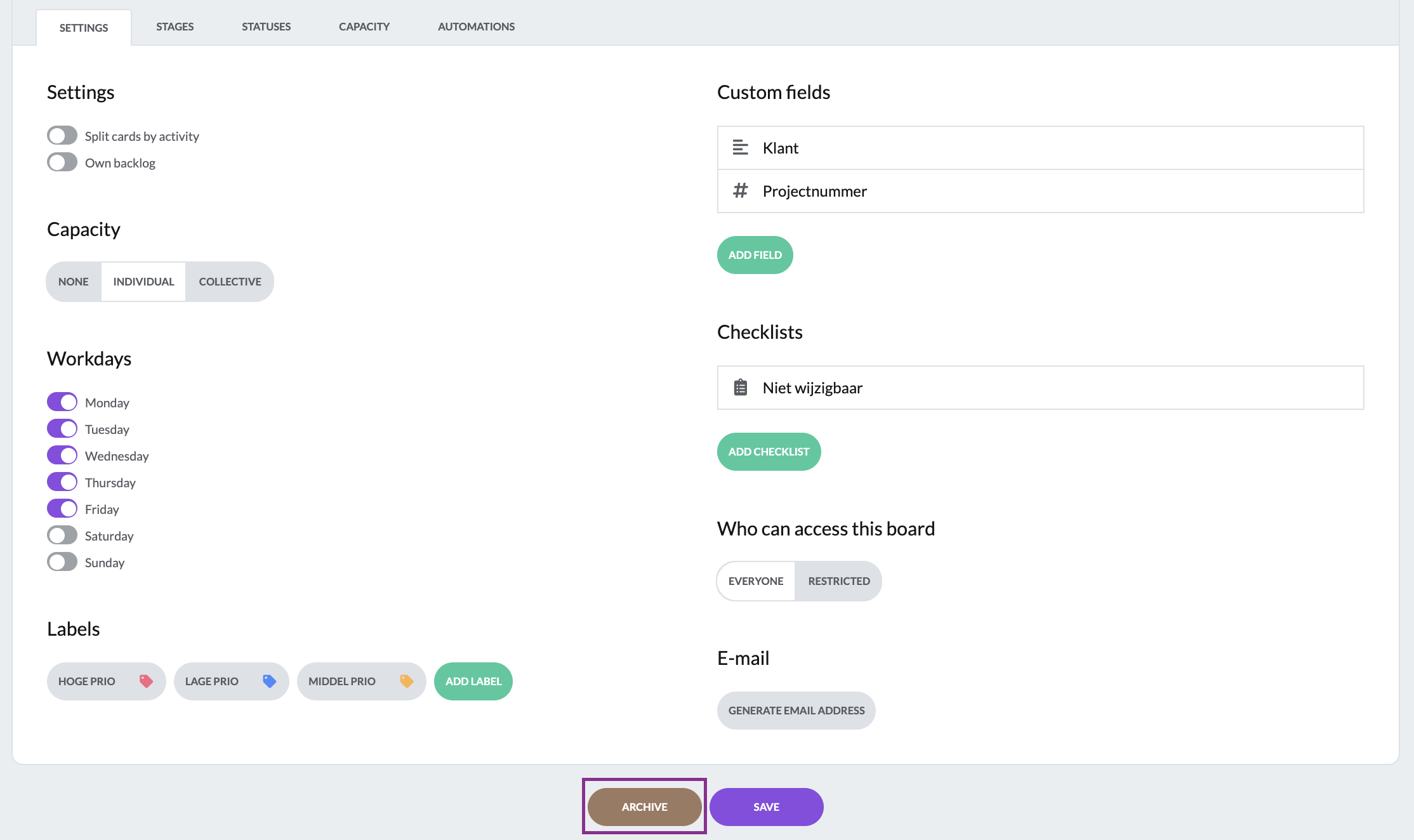
Please note that your plan board is now no longer visible to other users.
An archived board can be found in the overview of boards by selecting the ''Archived'' filter at the top of the page. By clicking on your archived board and then on unarchive at the bottom of the page, you can make the board visible again.


